Doing Actions
Alumnium is capable of interacting with the application when you instruct it to do something. It analyzes what actions and in which order need to be taken based on the current state of the mobile or web application.
For example, if you instruct Alumnium to perform a search on a page with a search box:
al.do("search for 'Mercury element'")await al.do("search for 'Mercury element'");Alumnium would likely determine that it needs to type “Mercury element” into the search box and either press the “Enter” key or click a “Search” button.
Supported Actions
Section titled “Supported Actions”The following actions are currently supported:
- Click an element.
- Drag one element onto another.
- Hover over an element (only web applications).
- Press the keyboard keys (Enter, Escape, etc).
- Select an option in a dropdown element.
- Swipe an element (only mobile applications).
- Type text into an element.
Tailoring instructions for Alumnium takes some time and experimentation and you can achieve the best results by following the guidelines listed below.
Specific Instructions
Section titled “Specific Instructions”Alumnium behaves in a more expected manner when the instructions are more concrete.
For example, imagine you are writing tests for a To-Do application. You would like to test the functionality of completing all tasks at once.
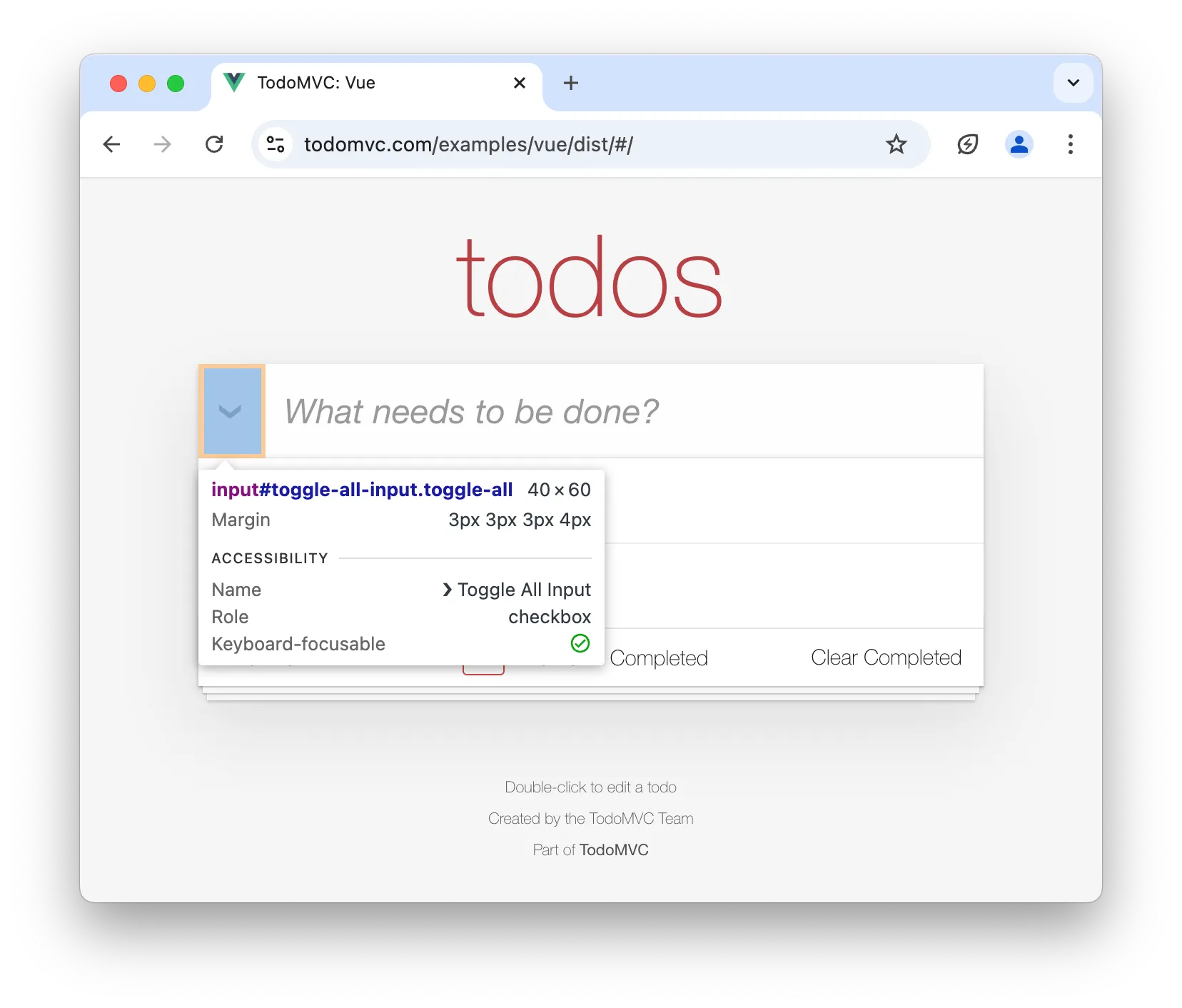
You might attempt to achieve this by the following instruction:
al.do("mark all tasks complete")await al.do("mark all tasks complete");However, by doing so you permit Alumnium to mark each task as completed using individual checkboxes near each task.
There is nothing wrong with this approach because the goal is achieved! Still, you might want to be more concrete and tell how exactly you want all tasks to be completed:
al.do("mark all tasks complete using 'Toggle All' button")await al.do("mark all tasks complete using 'Toggle All' button");One Action At a Time
Section titled “One Action At a Time”Alumnium does not (yet) support performing actions that span over multiple page changes, so you need to tailor instructions based on the current state of the application.
For example, the To-Do application you are testing provides a way to delete a task by clicking the x button near the task. However, this button is visible only when the user hovers mouse over the task. Because the state of the page changes after hovering, you need to instruct Alumnium twice:
al.do("hover the 'buy milk' task")al.do("delete the 'buy milk' task")await al.do("hover the 'buy milk' task");await al.do("delete the 'buy milk' task");Teach With Examples
Section titled “Teach With Examples”Often, Alumnium cannot determine the proper sequence of actions it needs to perform to achieve a goal. For example, as mentioned above, Alumnium cannot understand what to do when it is told to delete a task.
You can either provide the exact steps manually each time (see the section above) or teach it once by providing an example.
al.learn( goal='delete "Test" task', actions=[ 'hover "Test" task', 'click "x" button near "Test" task', ])await al.learn({ goal: 'delete "Test" task', actions: ['hover "Test" task', 'click "x" button near "Test" task'],});From now on, Alumnium knows what to do when told to delete a task.
Extra Tools
Section titled “Extra Tools”Alumnium ships with a set of LLM tools that prove to be most useful for test automation. There are also tools that are disabled by default, but you can enable them (and implement your own) by passing them during initialization:
from alumnium import Alumnifrom alumnium.tools import NavigateBackTool
al = Alumni(driver, extra_tools=[NavigateBackTool])import { Alumni, NavigateBackTool } from "alumnium";
const al = new Alumni(driver, { extraTools: [NavigateBackTool] });The following extra tools are currently supported:
| Tool | Description |
|---|---|
NavigateBackTool | Navigate back to the previous page/screen using the browser/app history |
Flakiness
Section titled “Flakiness”Alumnium automatically waits for the following conditions before attempting to perform any action:
- The HTML document is loaded and ready.
- Resources on the page are loaded.
- Document mutations are finished.
- XHR/fetch requests are finished.
In addition, Alumnium automatically retries actions when errors occur during their execution. This is usually sufficient to handle common scenarios such as changes to page content during interaction or issues caused by an overzealous LLM.